I want to analyse my screening data using Microsoft® Excel®. Can I transfer the data from αlpha into a spreadsheet?
αlpha provides two methods of extracting data from the database. The first is Data Transfer which provides a very quick and easy way to get access to the raw data. Secondly a facility called Analyze-it which exports data directly to a Microsoft® Excel® spreadsheet as well as other well known formats.
Using Analyze-it
Analyze-it is a powerful method of extracting a great deal of information from the αlpha database but can be complex to setup. This "How To" will guide you through the process.
There are four tabs on the right hand side of the screen: Options, Output, Criteria and Ordering:
The figure below shows the Options tab. The numbered items indicate:
- The list of stored queries
- Where a name for the query can be entered
- Action buttons which allow you to test, run and save the query.
- This is where the path and filename for the results is selected and where the format in which the results are to be stored is chosen.
The figure shows the Analyse-it options screen
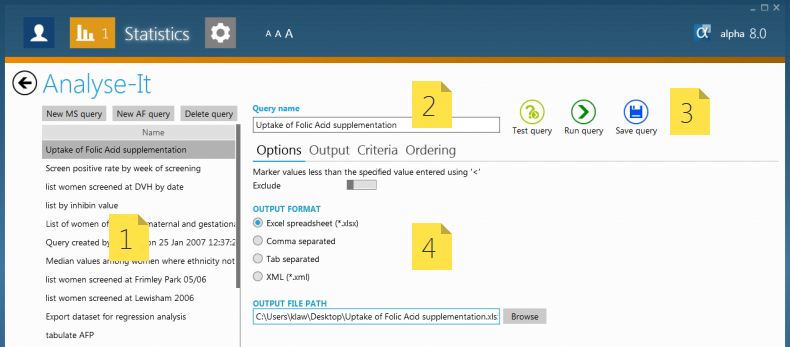
Output
The figure below shows the Output pane which describes the data you wish to export. The available items are in the left hand column. Each item can be dragged from the left hand column to the right and back again. The right hand column contains all the fields to be exported in that order. The available fields contain all data entry fields and calculated fields such as MoMs and risks.
The figure shows the Analyse-it Output screen
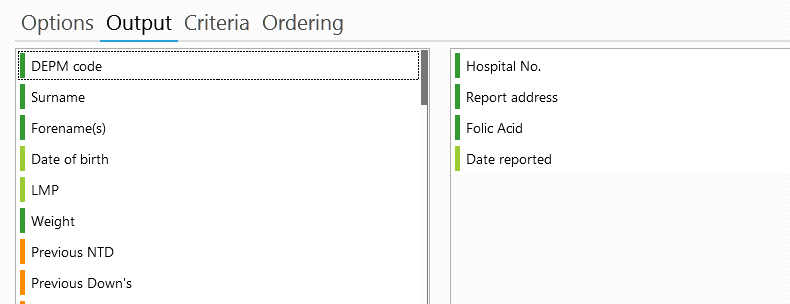
Criteria
The figure below shows the criteria pane which specifies all the clauses a patient record must meet to be included in the output. In the example below 'Pointer forward' must be 'Null' (meaning empty or nothing) and the 'Delete status flag' must also be null. You can add extra clauses by clicking on the green '+' button or by clicking on 'Add new criteria'. Dates must be entered in your local format (i.e 01/08/2003 in the U.K. for the 1st August 2003.
The figure shows the Analyse-it Criteria screen.
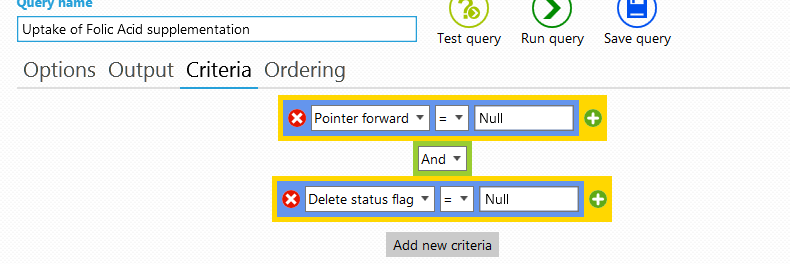
Ordering
The figure below shows the ordering panel which allows the user to choose the order of the patient data in the output file. In a similar way to the output panel you can click and drag each item over to the right hand side column and then click the up or down arrows to choose the direction of the sort.
The figure shows the Analyse-it Ordering screen. Click on the image to see a large version.
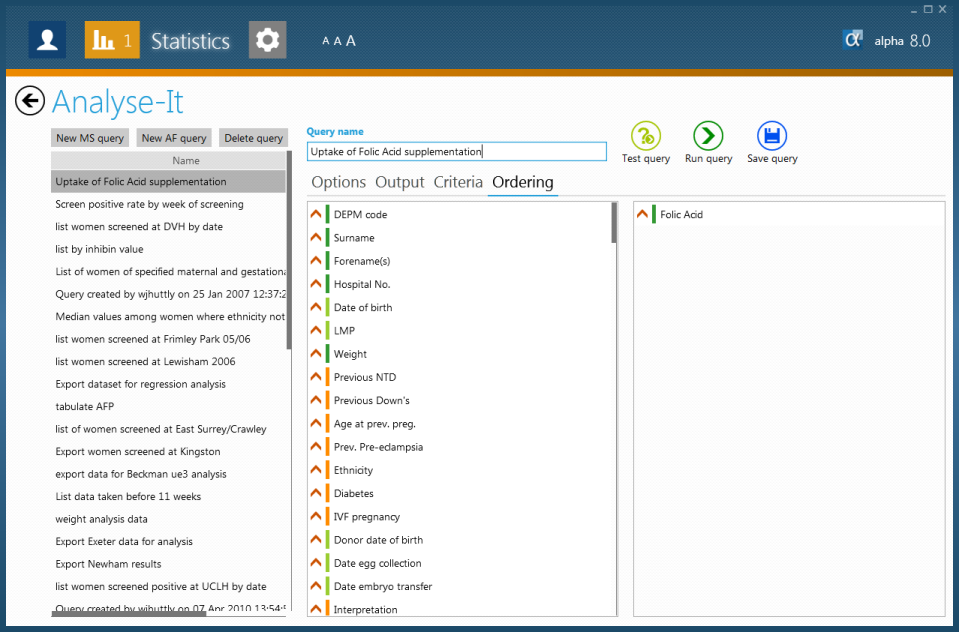
Testing
Before running the query you may wish to know how many records will be outputted. This will also give you some idea of how long the query will take to run.
The figure shows the results of testing the query.
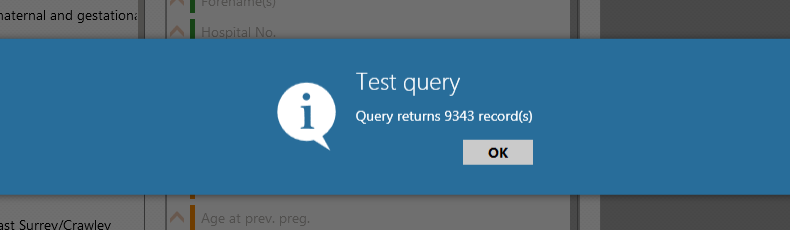
Running
This will produce the output file specified in 'Options' and 'Output file path'. The query may take a while to run depending on the hardware αlpha is running on.
The figure shows the results of running the query.
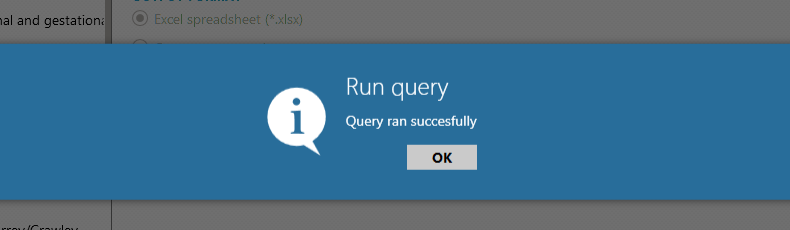
The results can be viewed in an Excel spreadsheet.
The figure shows the results displayed in an Excel spreadsheet. Click on the image to see an enlarged version.
